Join this annual awareness week to help your patients and the wider community Choose Self Care for Life for a happier, healthier life.
Support the event with a quick update to your website homepage with the Self Care Week banner. We have uploaded the image to our demo website so you can have a sneaky peek at how it might look on your homepage.
If you would like your surgery website to feature the banner please see below for our easy step-by-step guide.
Step 1
Go to the Self Care Week resources website where you can download a web banner. Click on the web banner link in the web buttons section and save the image to your desktop.
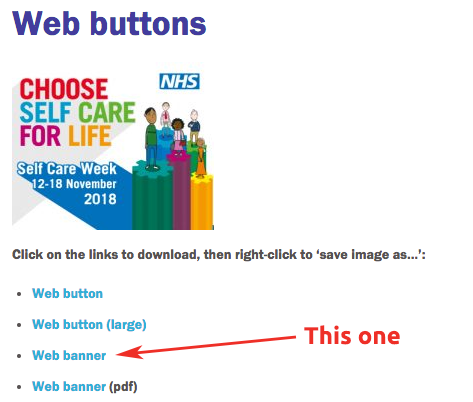
Step 2
Next login to your surgery website. Visit the homepage (as if you were a patient viewing the site) and click ‘Edit Page’ at the top of the screen.
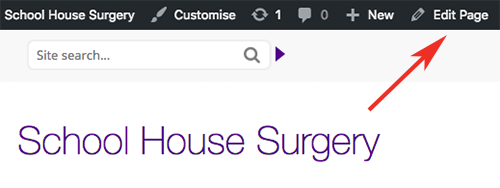
Step 3
Scroll down this page until you see the Front page content section. Click your mouse into the Editor where you would like your image to appear. Click on the ‘Add Media’ button. This will open the media library where you can upload the banner from your desktop.
Once the image is uploaded and you insert it in the Front page content section it should look like this (make sure to choose large size when inserting the image):
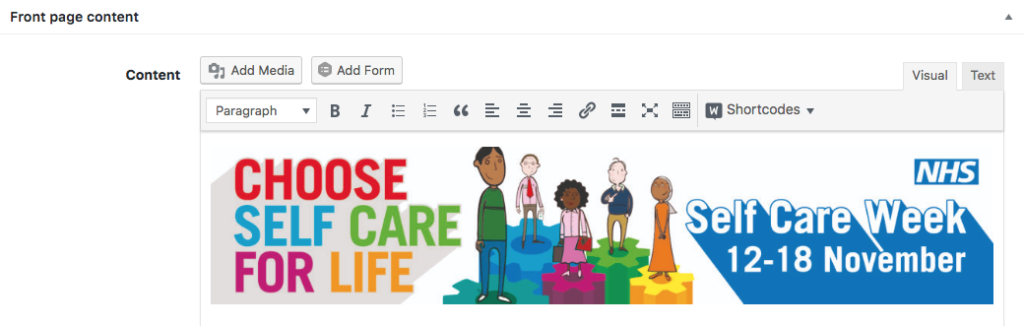
Step 4
Next you need to link the banner to your Self Care page on your website. (If you don’t have one please contact support@gpsurgery.net or create your own). To link the banner to the Self Care page, click once on the banner image to select it and then click on the link button (see below).
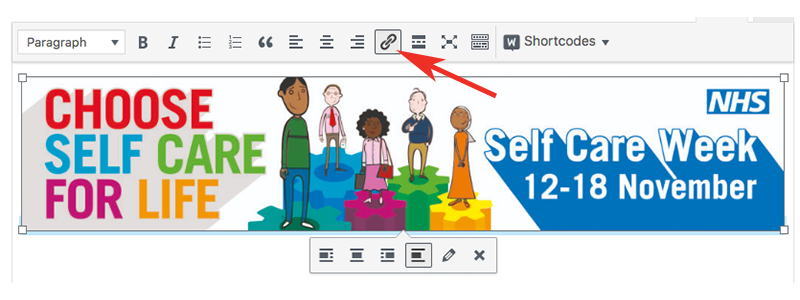
An ‘Insert/Edit link’ box will appear where you can search for the Self Care page to create this link.
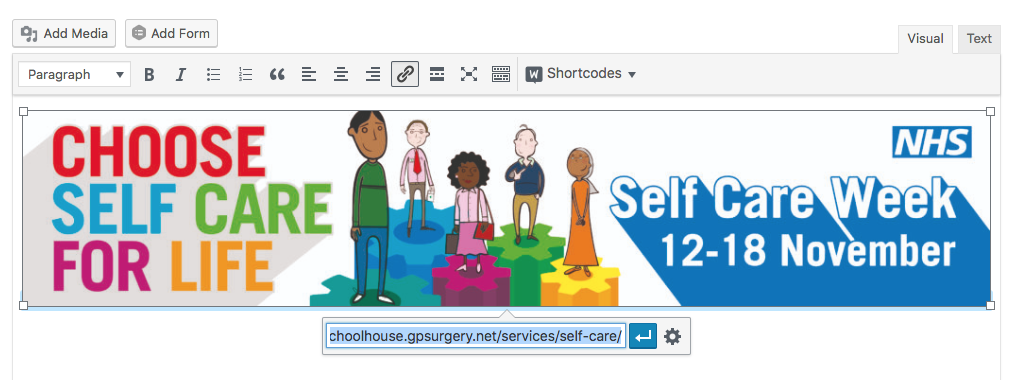
Click on the Self Care page and the link will appear in the URL box. Click ‘Apply’ to confirm this link.
Step 5
Finally click Update on the right hand side of the page to save all these changes. To view your updated home page click on ‘View Page’ in the bar at the top of the dashboard.
Your website with its new banner should look like this.
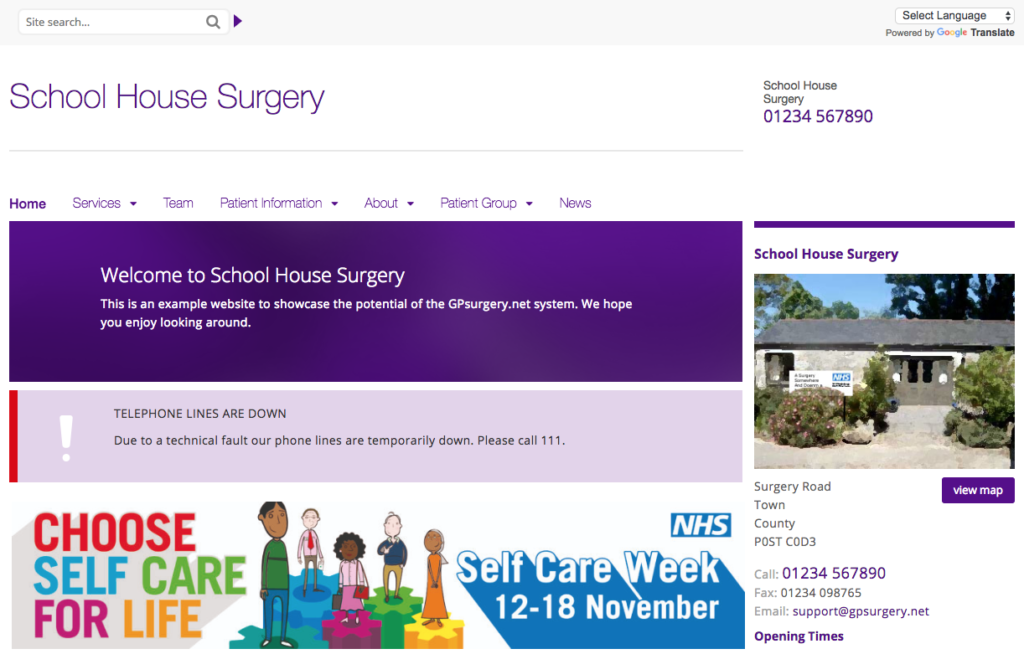
Step 6
Pop a note in your diary for the 25 November 2018 to remove the banner from your website.
If you do get into any difficulties or need a hand please do not hesitate to contact support@gpsurgery.net or use our helpful Quick Start Guide
