A digital platform for primary care
GPsurgery.net helps transform the digital experience for your patients. We are a GP website platform that enables patients to help themselves and find the help they need. Our mantra is simple. Clear communication that empowers patients, connects practices and saves hours of admin time. Let us show you how.
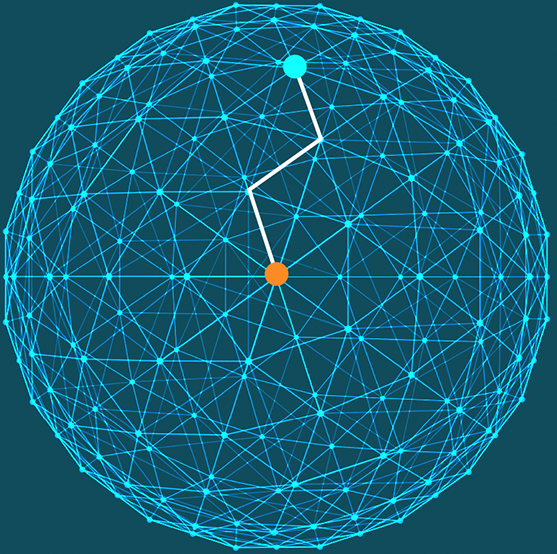
Communicate
Manage online communication channels through a single digital platform. Signpost patients to the most appropriate way of getting help, through secure forms and simple, accessible website navigation.
Connect
Share resources and connect across your network through one central dashboard. Transform the way practices work together with a standardised digital approach.
Broadcast
Optimise performance through digital broadcast of key messages for patients across all the sites in your network. Communicate from a central eHub to save admin time and allow a simpler patient journey.
Testimonials
What people say about us
Website looks clean and is easy to navigate. Pages can be amended via the admin portal so quite easy to keep up to date. GPsurgery.net team set it up in no time and have been very responsive to any requests to make changes. Very happy with the service.
Gavin Richards, Business Manager in Bristol

Dr Hannah Muotune, GP partner in London
